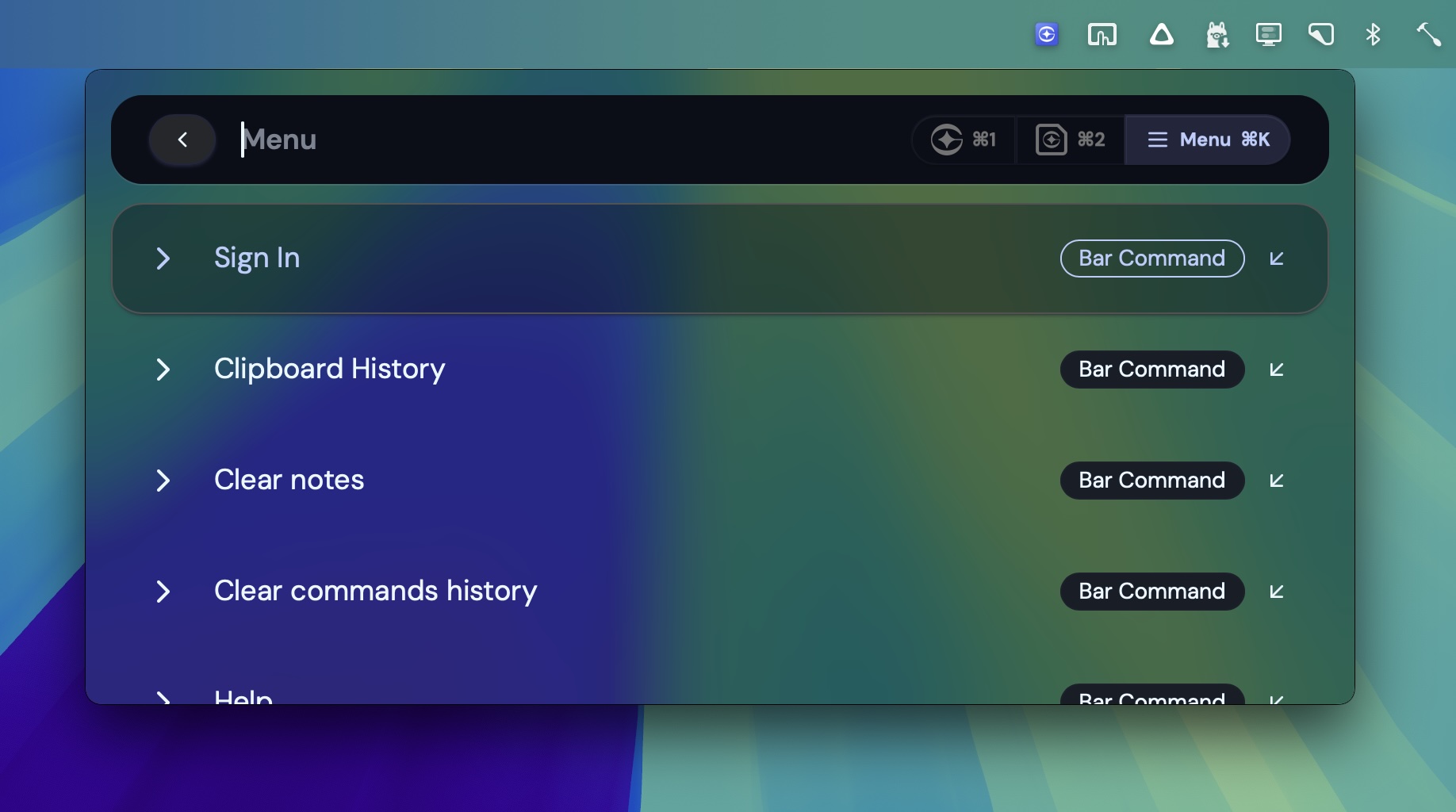Core Concepts
In this guide you’ll learn how to make the most out of Grinta.
Navigation
Section titled “Navigation”We have designed the navigation to be intuitive. Each screen of the application has keyboard shortcuts so you’ll barely have to use mouse. Take this for example:
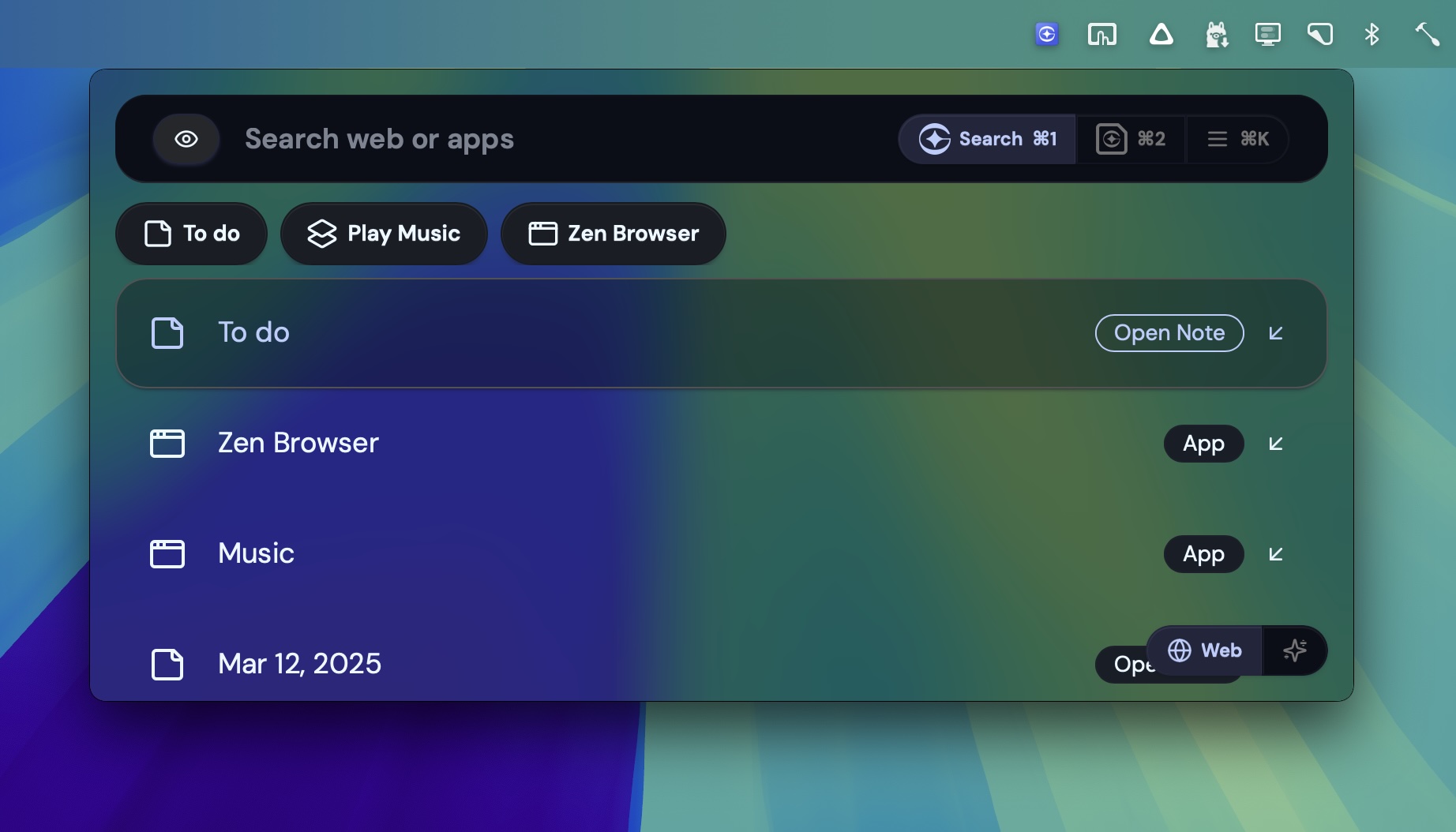
If you are feeling lost on any screen, simply hold Command key. It will reveal shortcut labels.
Switching Modes
Section titled “Switching Modes”The application has two main modes: search and notes. You can switch between them using the Command+1 and Command+2 shortcuts.

The menu is accessible via the Command+K shortcut. This shortcut works on pretty much every screen of the application.